It has been long enough, for me to feel comfortable about tweaking my Android Smartphone. This includes a certain technical risk of killing the device.
I started by rooting the device: a Tatop W858 MTK-6577 model running Android 4.0.3. I used the notorious Framaroot application, even though my device was not on the list of officially supported devices. The MTK models are very common, so I felt comfortable trying it.
Now with SU access to my system files, I started to take interest in tweaking the system! For this, I used the free ES File Explorer app, and activated Root permissions for it, in its' settings.
First to go, was the annoying Search Button that I never use, but always accidently touch. I Googled, and found that I want to edit my "/system/usr/keylayout/mtk-kpd.kl" file. It is usually a file-name that relates to your model or chip, so you can identify it easily.
Naturally, I copied the file into my SD card, so that I have a backup! Now, I opened the file with the ES File Explorer's Note Editor, and found the line:
"key 217 SEARCH"
[For more button keycodes and function, click here.]
As you can see, it can be very easy to locate buttons by their function. This was the only line with the "SEARCH" function. By commenting that line out, I could disable it, and now it looked like this:
"#key 217 SEARCH"
(Notice the added # at the beginning of the line.)
However, when I restarted my device, there was no change! After some testing, I found out that my device used the "Generic.kl" file, instead. So, I copied it into my backup folder, and edited the exact same line, in the same way.
Now it worked! :-)
Second to go, were all these useless extra home-screens. I just do not need five screens there. Three are plenty. I Googled and found that, this time, I want to edit my "/system/app/Launcher2.apk" file.
Again, I copied the file into my SD card, and then learned how to modify it. APK files are compiled files, meaning that they cannot be edited as simple text. Luckily...
I found APK Studio, which is able to edit APK files, and then rebuild them properly.
I was not sure which part I had to edit, so I Googled, and found a forum thread about exactly what I wanted, and even some more. The instructions are super easy, and it took me exactly two minutes to do this from start to end.
You do not want to make a typo error in this step! This is a system APK file, which means errors are fatal, and are sometimes not recoverable!
I found the lines of code I wanted to or edit, carefully made the changes - rechecking them for mistakes, and then clicked File -> Save All, and then Project -> Build. I renamed the new "rebuilt.apk", under the "build" directory, into the original "Launcher2.apk" name.
Just in case, before copying the new file back, I went ahead and cleared the fourth and fifth home screens from widgets.
I then copied the file back to my Android device, and over-wrote the original file in the "/system/app" folder. This made my device freeze, so I waited about twenty seconds to make sure it is done copying, and then pressed (or held) the Power Button, to reboot the device.
Happily, the device works fine, and now I have only three home screens, just like I wanted! :-D
I started by rooting the device: a Tatop W858 MTK-6577 model running Android 4.0.3. I used the notorious Framaroot application, even though my device was not on the list of officially supported devices. The MTK models are very common, so I felt comfortable trying it.
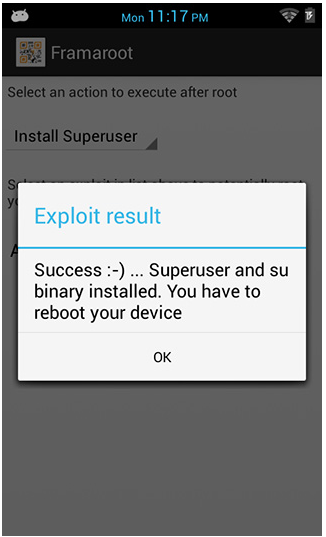 |
| A one-click operation. Super easy! |
Now with SU access to my system files, I started to take interest in tweaking the system! For this, I used the free ES File Explorer app, and activated Root permissions for it, in its' settings.
First to go, was the annoying Search Button that I never use, but always accidently touch. I Googled, and found that I want to edit my "/system/usr/keylayout/mtk-kpd.kl" file. It is usually a file-name that relates to your model or chip, so you can identify it easily.
Naturally, I copied the file into my SD card, so that I have a backup! Now, I opened the file with the ES File Explorer's Note Editor, and found the line:
"key 217 SEARCH"
[For more button keycodes and function, click here.]
As you can see, it can be very easy to locate buttons by their function. This was the only line with the "SEARCH" function. By commenting that line out, I could disable it, and now it looked like this:
"#key 217 SEARCH"
(Notice the added # at the beginning of the line.)
However, when I restarted my device, there was no change! After some testing, I found out that my device used the "Generic.kl" file, instead. So, I copied it into my backup folder, and edited the exact same line, in the same way.
Now it worked! :-)
Second to go, were all these useless extra home-screens. I just do not need five screens there. Three are plenty. I Googled and found that, this time, I want to edit my "/system/app/Launcher2.apk" file.
Again, I copied the file into my SD card, and then learned how to modify it. APK files are compiled files, meaning that they cannot be edited as simple text. Luckily...
I found APK Studio, which is able to edit APK files, and then rebuild them properly.
 |
| It is quite simple, when you have a forum post to guide you. |
I was not sure which part I had to edit, so I Googled, and found a forum thread about exactly what I wanted, and even some more. The instructions are super easy, and it took me exactly two minutes to do this from start to end.
You do not want to make a typo error in this step! This is a system APK file, which means errors are fatal, and are sometimes not recoverable!
I found the lines of code I wanted to or edit, carefully made the changes - rechecking them for mistakes, and then clicked File -> Save All, and then Project -> Build. I renamed the new "rebuilt.apk", under the "build" directory, into the original "Launcher2.apk" name.
Just in case, before copying the new file back, I went ahead and cleared the fourth and fifth home screens from widgets.
I then copied the file back to my Android device, and over-wrote the original file in the "/system/app" folder. This made my device freeze, so I waited about twenty seconds to make sure it is done copying, and then pressed (or held) the Power Button, to reboot the device.
Happily, the device works fine, and now I have only three home screens, just like I wanted! :-D







Be the first to comment!